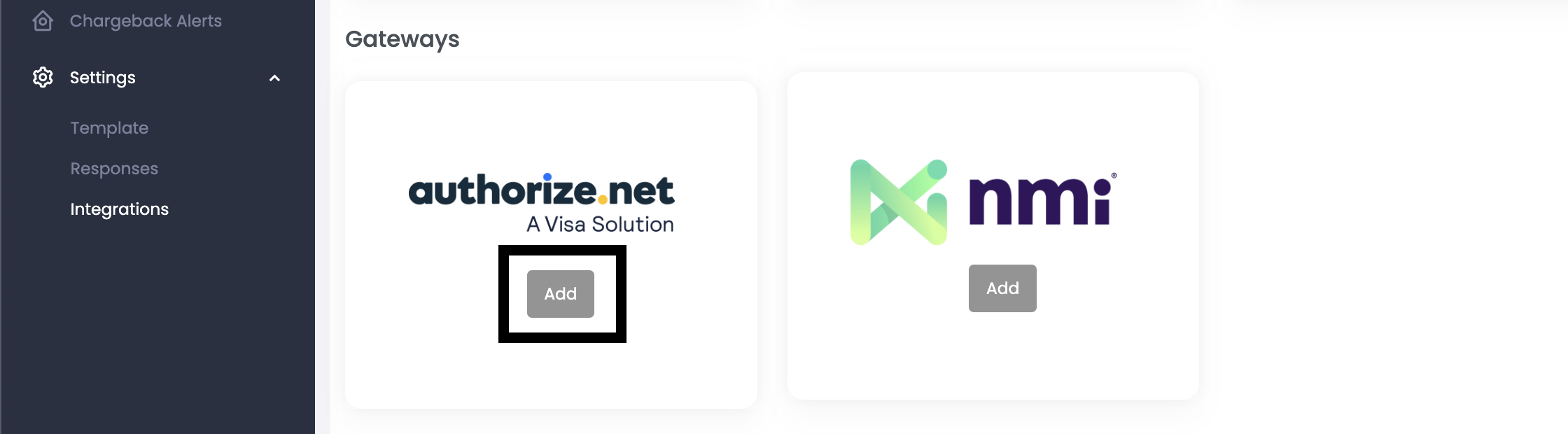
Step 1: Login to your dispute portal. Click Settings, then Integrations. Find gateways and click "Add" under "Authorize.net"
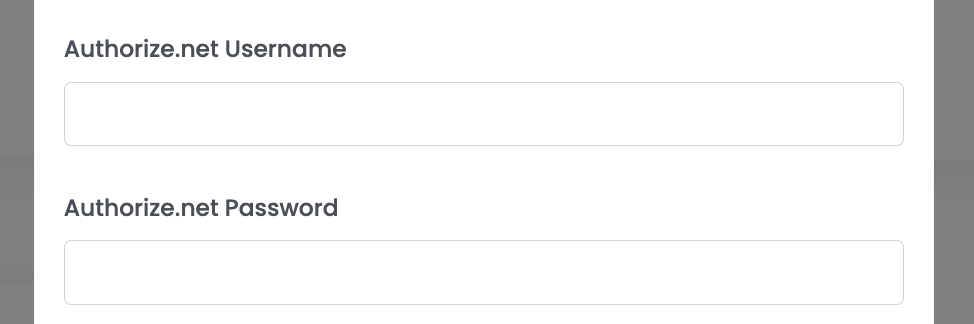
Step 2: Fill out the username/password section. You can either provide your login credentials or add us as a user. If you provide your login, please setup 2FA forwarding to onboarding@chargebackautomation.com and skip to step 4. If you add us as a user, continue to Step 3.
Step 3: If you didn't complete step 2, please add us as a user. This will allow automation of alert refunds. To add a user on Authorize.net, follow these details:
- Log into the Merchant Interface.
- Click Account from the main toolbar.
- Select User Administration in the main left-side menu.
- Click + Add User.
- Select the "Transaction Manager" access level and add the "Update transaction security settings" permission
- Click Next
- Create a Login ID for the new user that contains at least six (6) characters and is a combination of letters and numbers. Please include your store name/DBA in this ID. For example: Adidasdisputes593745
- Email: onboarding@chargebackautomation.com
- Phone: 5122701514
- Title: Anything (this doesn't matter)
- Name: Anything (this doesn't matter)
- Don't selection any notification checkboxes
- Click Submit to continue.
- Verify your identity using a One Time Pin (OTP).
- Select Request PIN.
- Copy the PIN from your email and select Verify PIN.
- After verifying, a message will appear notifying you that the user has been successfully created.
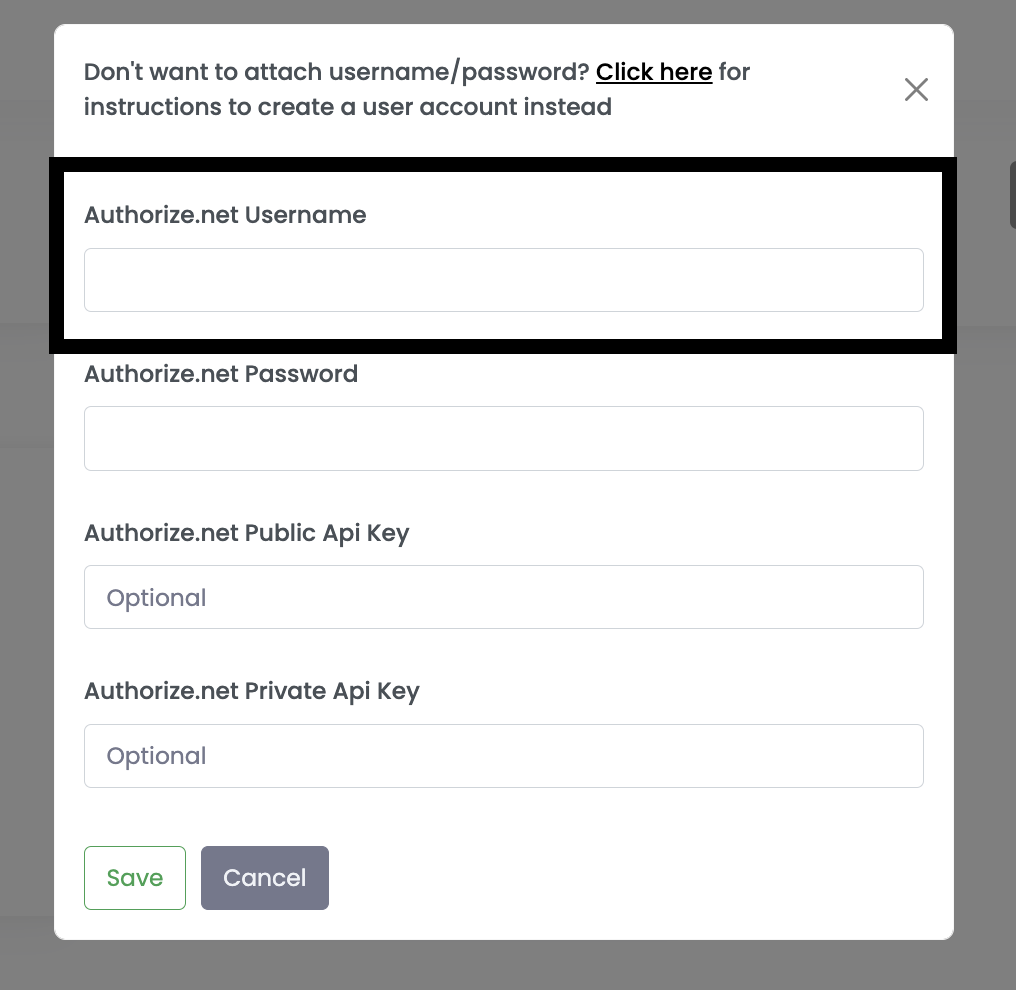
Step 4: Please enter the username in your dispute portal under "username". You can leave the remaining boxes blank.
That's it! Authorize.net is now added. Alert refunds will now be processed automatically for all future alerts.