Step 1: Login to your dispute portal. Click Settings, then Integrations. Find gateways and click "Add" under "NMI"
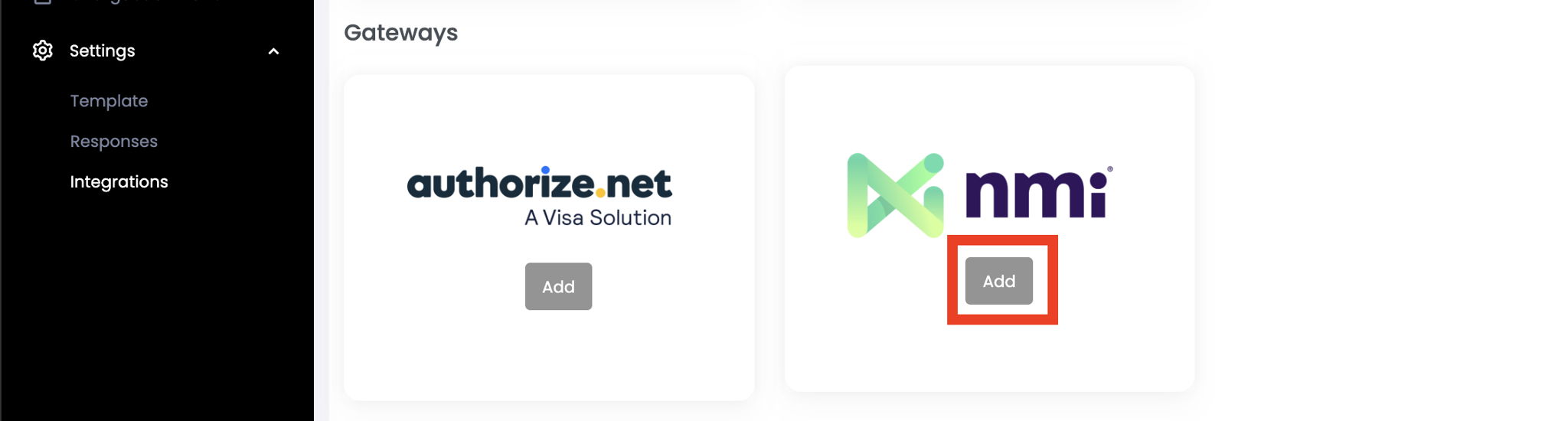
Step 2: Fill out the username/password section. You can either provide your login credentials or add us as a user. If you provide your login, please setup 2FA forwarding to onboarding@chargebackautomation.com and skip to step 4. If you add us as a user, continue to Step 3.
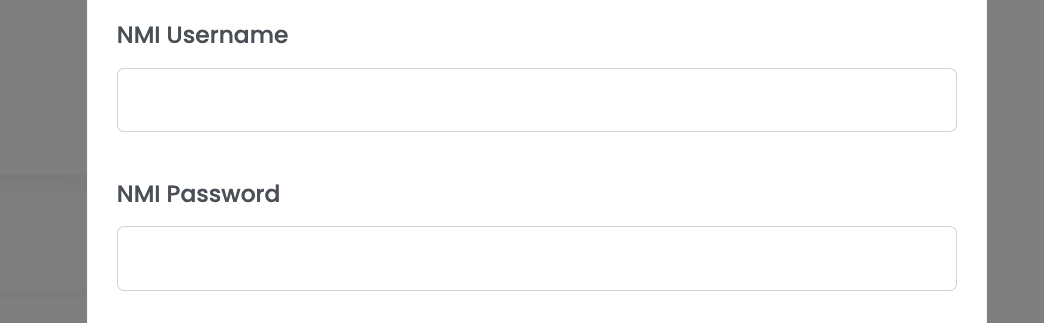
Step 3: Add a user (only necessary if you didn't complete step 2)
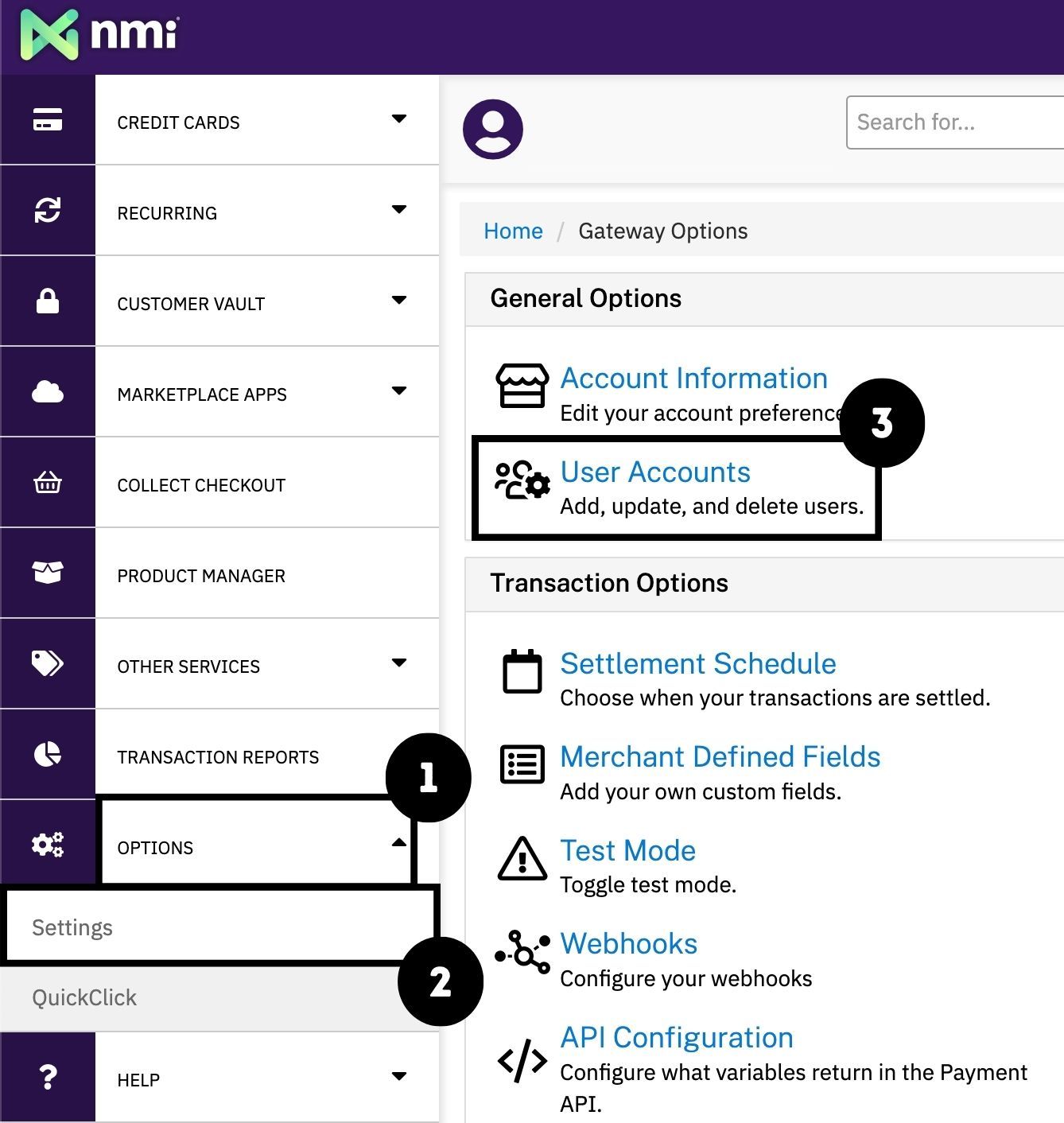
To add a user, click Options > Settings > User accounts > Add a new user
Add the following info:
- First Name: insert anything (this doesn't matter)
- Last Name: insert anything (this doesn't matter)
- Language: English
- Email address: onboarding@chargebackautomation.com
- Username: Insert random numerical digits
.png)
Enable the following permissions:
- API Access (all)
- Virtual Terminal Access (all)
- Access Transaction Reports
- Access Recurring/Installment
- Access the customer vault
- Manage webhook configuration
- Access other users' transactions
- Unlock payment data
Click "Create User"
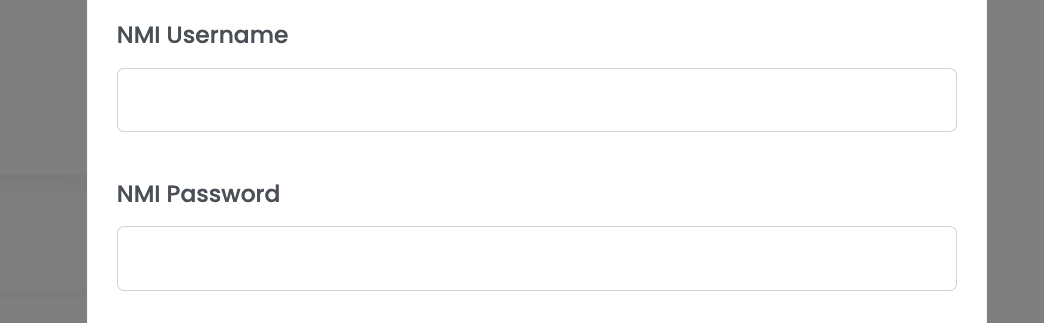
Input the new username within the integration setup under "NMI Username". You can leave the password blank.
Step 4: Add API keys. This is completely optional. To save your valuable time, simply complete the above steps and we will login & create our own API keys then add them within your dispute portal.
That's it! NMI is now added. Alert refunds will now be processed automatically for all future alerts.