Please note: We typically require 2 users for Checkout Champ. One user is an API user and the other is a Customer Service user. This is because Checkout Champ refunds often fail via API & we require a separate user account to audit any potential issues.
Part 1: How to add Customer Service user
Step 1: Click Admin
Step 2: Click Users
Step 3: Click "+" Button
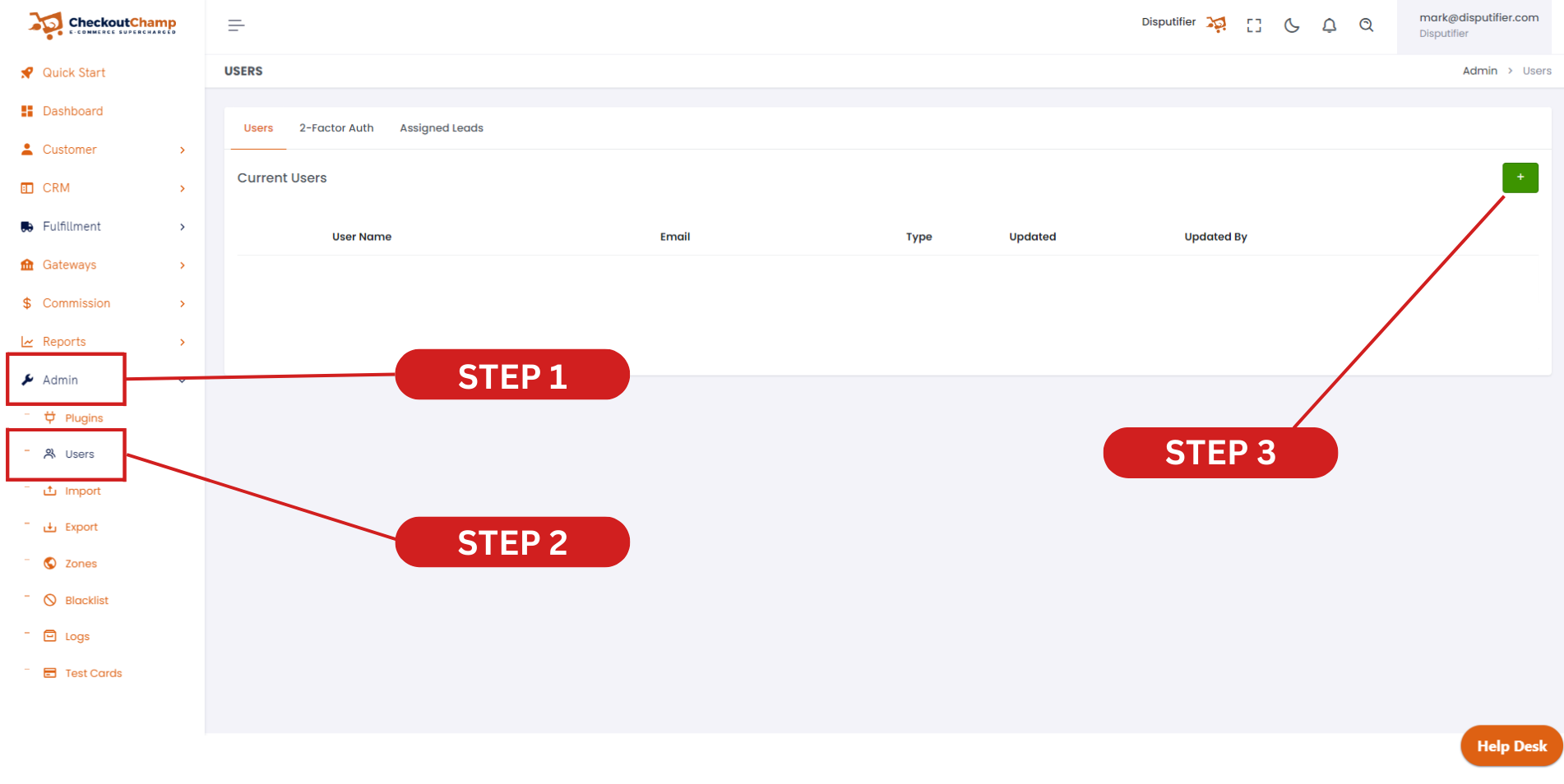
Step 4: Insert random numbers in the username section
Step 5: Insert "hello@disputifier.com" or "onboarding@chargebackautomation.com" in the email section
Step 6: Ensure access level is set to Customer Service Agent
Step 7: Check "Select All" or select the following permissions
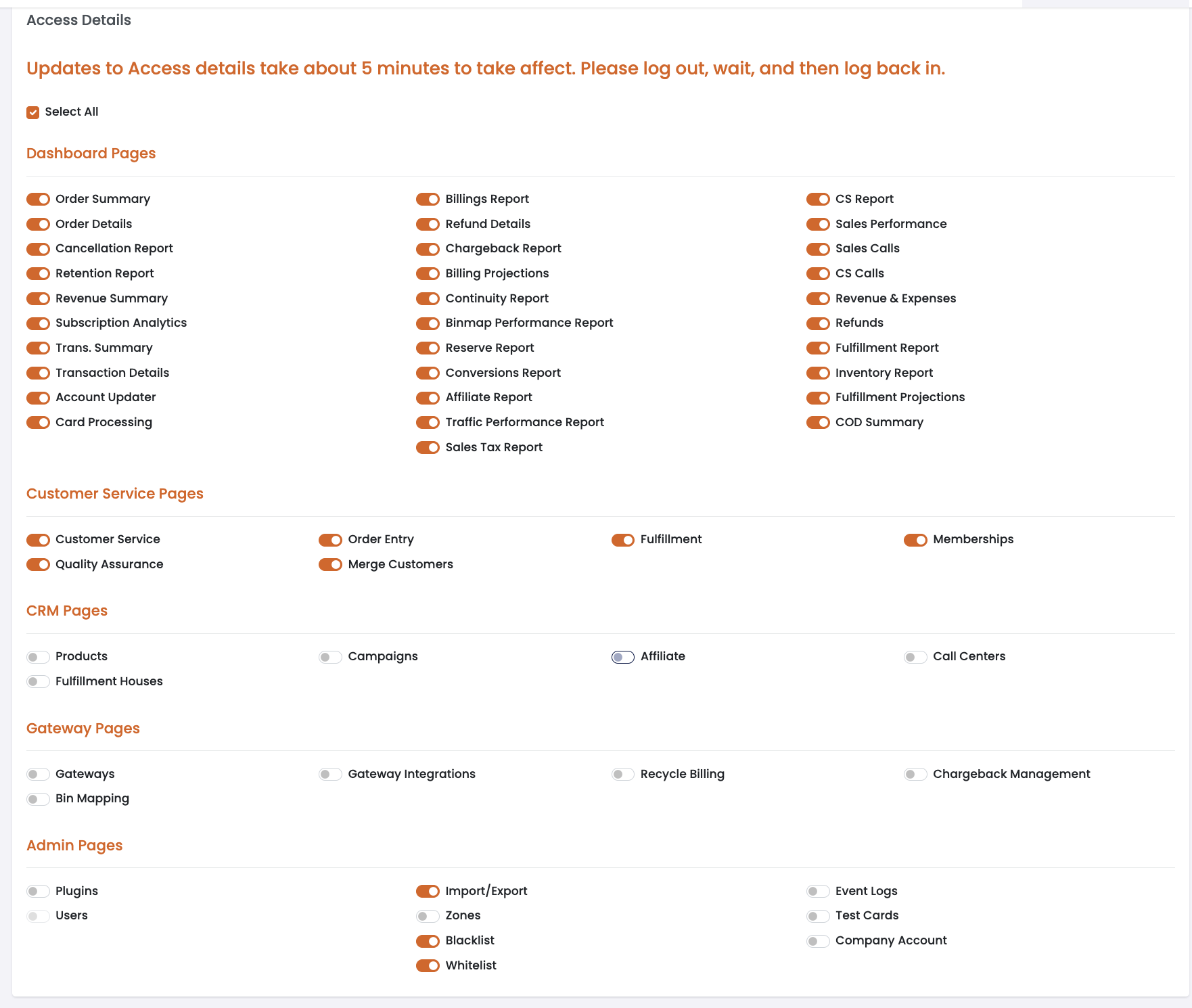
Step 8: Set a password. Again, you can just use random numbers here
Step 9: Click "Update"
.png)
Note: Please ensure 2 factor authentication is disabled.
Part 2: How to add an API user
Please create a new user, repeating the same steps, except select "API user" instead of "Customer Service Agent"
Then, add the following IPs under "IP Whitelist":
3.211.138.119
50.19.13031
54.83.14.175
Click "Select all" under allowed API endpoints.
Input the username and password of the API user in Disputifier under Integrations > Checkout Champ > Add.
Click Save
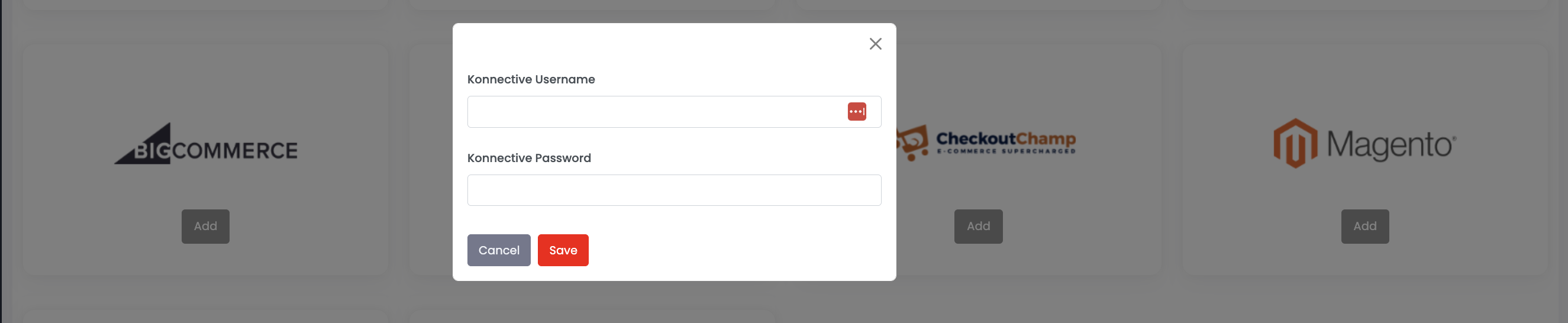
That's it! You're done.